The perfect recurring billing workflow for reduced administration. Just follow our step by step guide below, and you'll save yourself an extreme amount of time.
Add your clients with their banking details, then click on Actions -> Debit Order Mandate to send the mandate to the client via email, which they can then sign online. During the process, they confirm their banking details, which is automatically verified.
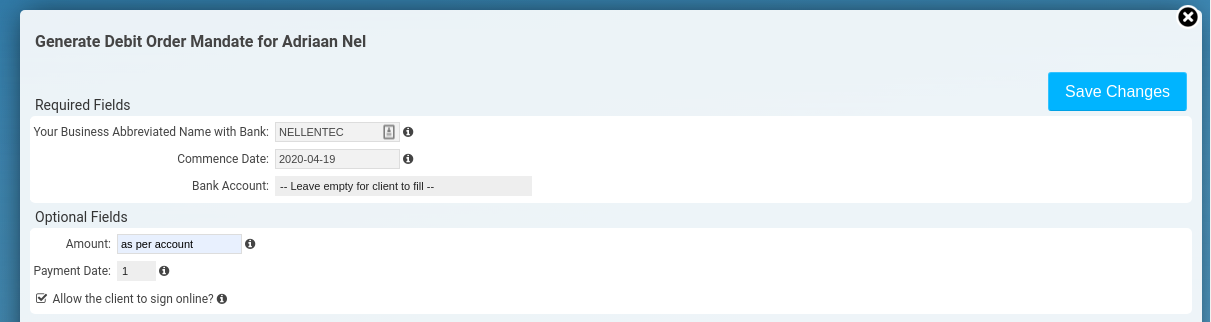
The purpose of the pro-forma invoice is to remind your client that he will be billed for the items on the pro-forma invoice, unless he requests changes within 7 days (for example).
Set the recurrence date to the 15th of the month, but you can change it accordingly.
Check the auto convert to invoice option, select Amount of Days, and specify Auto convert after 7 days. This basically means that the client has 7 days to request changes to his bill.
A pro-forma invoice will now be created automatically each month on your specified date. The pro-forma invoice is scheduled to automatically convert into an invoice after 7 days (on the 22nd in this example). If a client does request changes before those 7 days, you need to edit the created pro-forma invoice.
If you have dynamic costs to add to your recurring pro-forma invoices (say for the previous months' usage) you can do so automatically via our API.
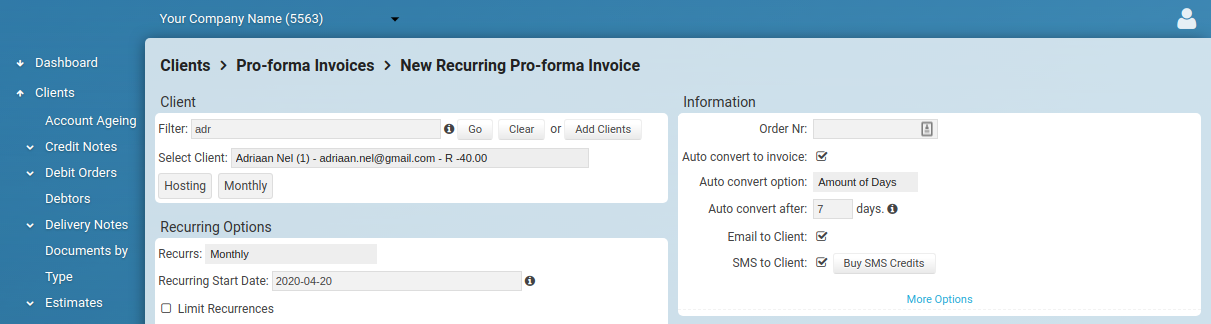
Visit Clients -> Debit Orders -> Auto By Balance, and activate clients to be automatically debited according to their outstanding balance.
You can specify the Action Date for each client. Just remember that for 2 day debit batches, we need to submit the batch 3 Action Dates before your chosen Action Date - an Action Date is usually a work day on which debit orders can be executed.
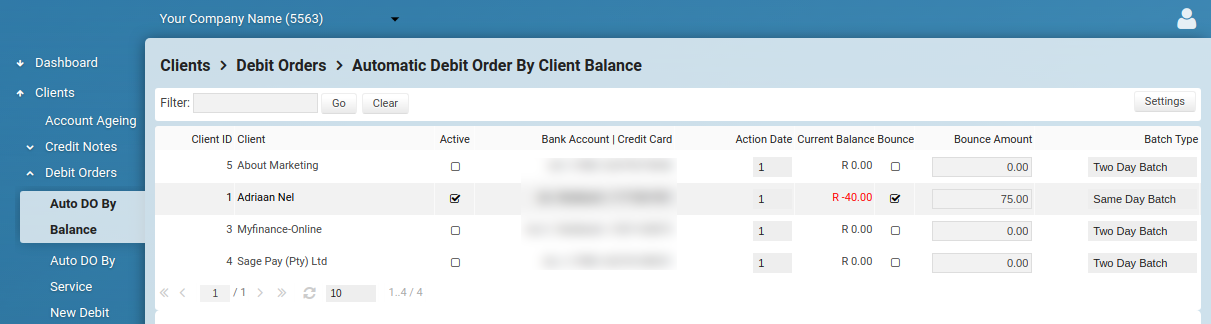
The system will notify you via email & sms as soon as a debit order has been loaded. You then need to login on Netcash.co.za, visit Services -> Debit Orders -> Manage Debit Orders -> Debit Batches, and authorise the batch.
A day or two after the money has been collected from your clients' bank account, it is transferred to your account & the system automatically starts to process results. You will be notified of any debit order bounces, & proof of payments will be issued to clients that was successfully debited.
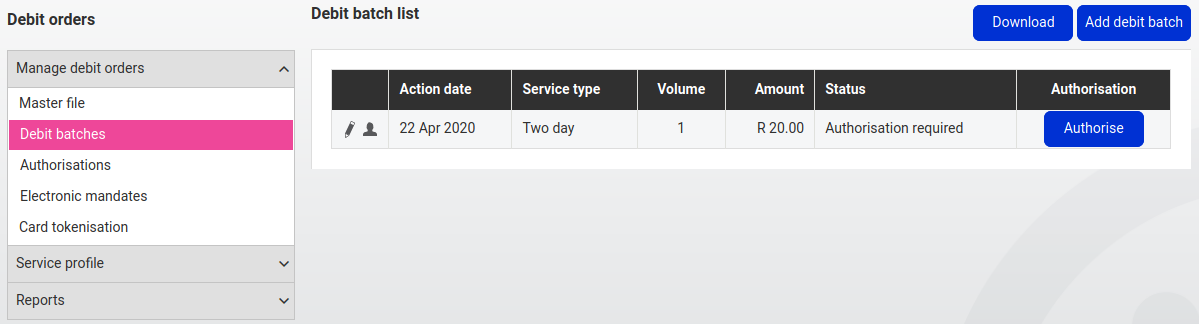
* Debit Order functionality requires you to have an account with Netcash.co.za
Ready to get started? Sign Up for Free
Tinus Bam - PPA SOLUTIONSBaie dankie dit gaan baie help.
Baie dankie dit gaan baie help.
Waardeer julle moeite.